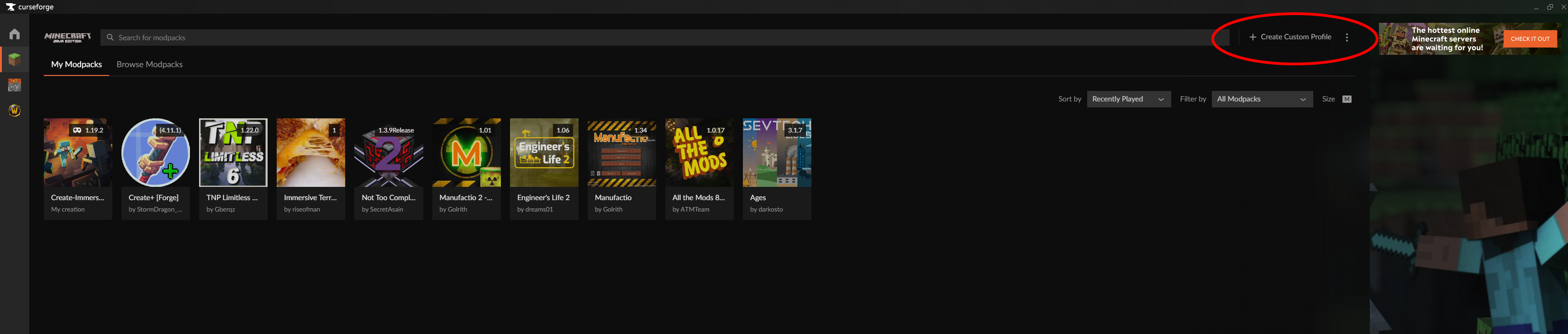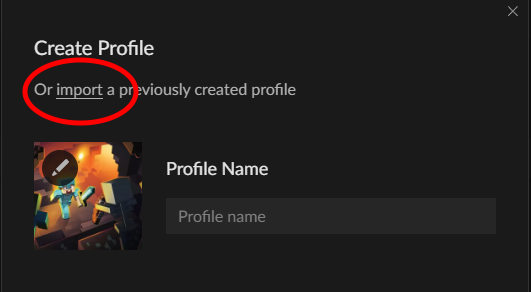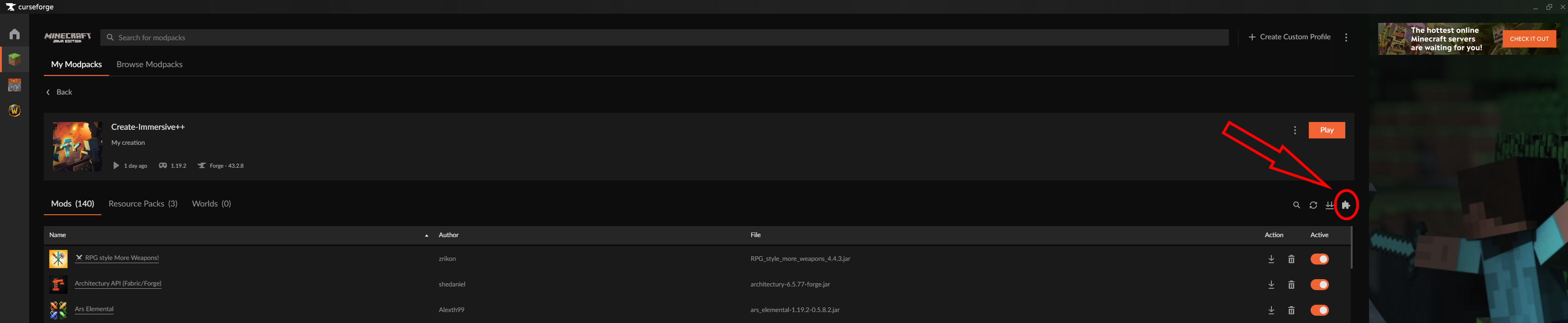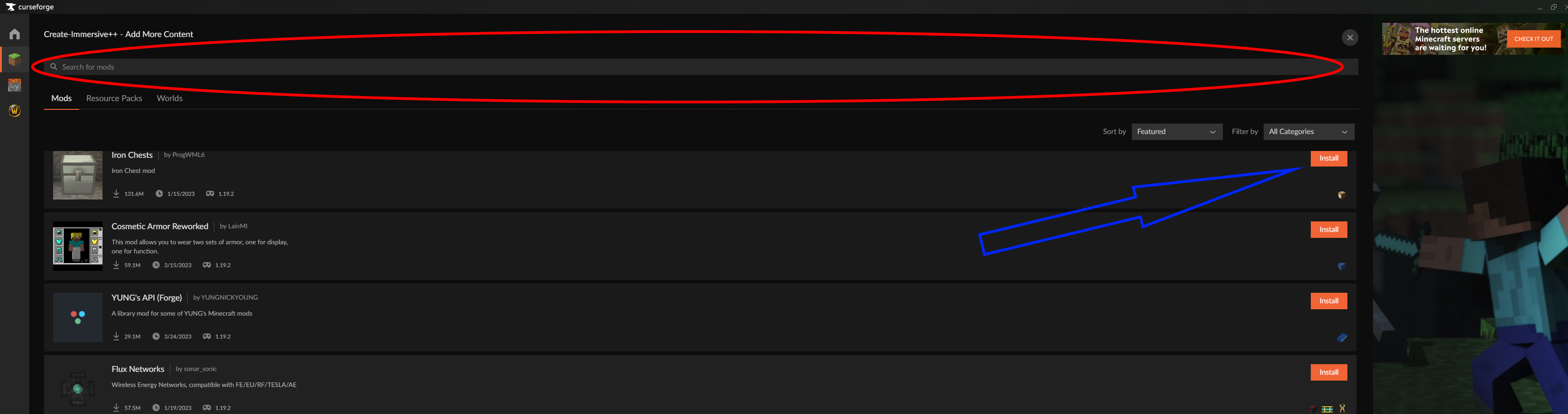Minecraft: Difference between revisions
From United-Gamers-Austria-WIKI
(Blanked the page) Tag: Blanking |
No edit summary |
||
| (33 intermediate revisions by the same user not shown) | |||
| Line 1: | Line 1: | ||
=Minecraft ModPACK Installation= | |||
==GDLauncher== | |||
at the moment best Launcher option <br /> | |||
Download: [https://gdlauncher.com/ LINK] | |||
==Curseforge== | |||
Download: [https://www.curseforge.com/download/app LINK] | |||
=== Install Modpack === | |||
# Open Curseforge | |||
# Create Custom Profile [[File:Add-Modpack1.png]] | |||
# Click "import" | |||
# [[File:Add-Modpack2.png]] | |||
# Use the "downloaded" file | |||
=== Install MOD === | |||
# Go to Modpack Profile | |||
# Click on the "puzzle piece" [[File:Add-MOD1-CurseForge.png]] | |||
# Suche nach dem MOD (red) | |||
# Install the MOD (blue) [[File:Add-MOD2-CurseForge.png]] | |||
=== Update MOD´s === | |||
# Go to Modpack Profile | |||
# Update "ALL" Mods press the 2arrows (blue) | |||
# Update "ONE" Mod press the arrow at the end of the mod (red) [[File:Update-MODs-CurseForge.png]] | |||
==Feed The Beast== | |||
Download: [https://www.feed-the-beast.com/ftb-app LINK] | |||
Latest revision as of 16:43, 16 December 2023
Minecraft ModPACK Installation
GDLauncher
at the moment best Launcher option
Download: LINK
Curseforge
Download: LINK
Install Modpack
Install MOD
Update MOD´s
- Go to Modpack Profile
- Update "ALL" Mods press the 2arrows (blue)
- Update "ONE" Mod press the arrow at the end of the mod (red)
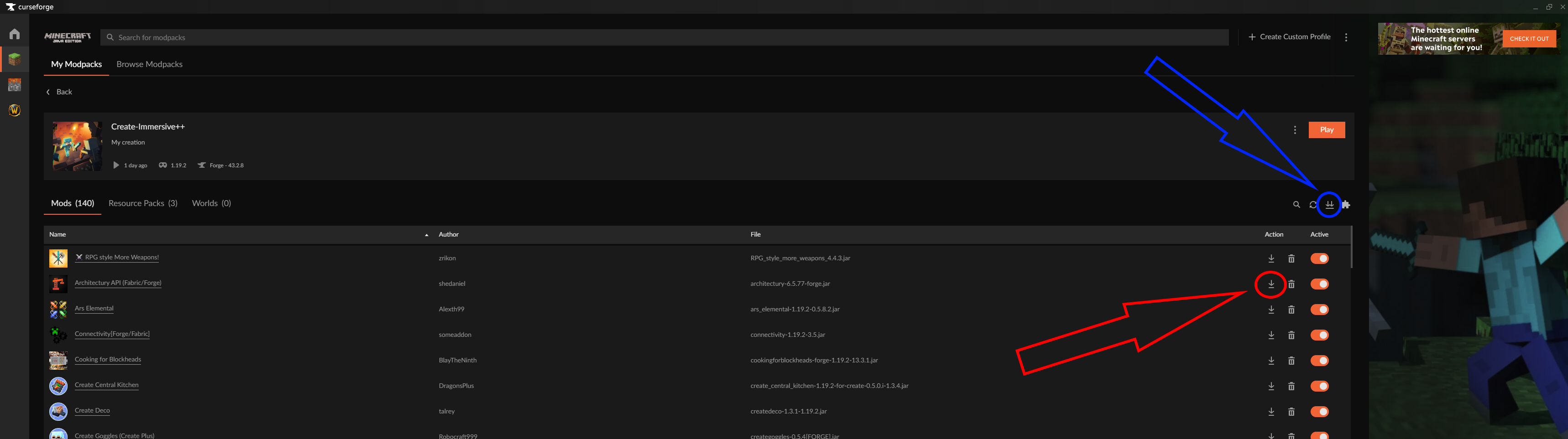
Feed The Beast
Download: LINK